The Ultimate Guide to the Apple Watch for Principals is meant to help other principals get the most out of their smartwatches. Finally, I have discovered the secrets to productivity using the Apple watch. Hopefully, this guide will get your productivity juices flowing.
My relationship with the Apple Watch has been tumultuous over the years. It started in 2015 with Series 1. We first met when Series 2 came out. I was able to purchase the Series 1 at a discount to see if I could trust it or not. Turns out the relationship didn’t last. Terrible battery life. Minimal features. Few apps. Slow to say the least. The newness of the relationship wore off quickly and the relationship couldn’t be sustained.
In this Ultimate Guide to the Apple watch for Principals, my hope is that your relationship with the Apple Watch lasts. You will be able to justify the purchase of the apple watch for productivity after reading this post.
Most of the apps I use are apps that are already installed on the watch. Purchasing the watch will be your largest expense. You can purchase other apps but you will see when you read my list it is not necessary

Out with old, in the new.
Series 4 Apple Watch. Welcome cellular connection! We were a match made in heaven. (I think Series 3 actually came out with cellular service first.) Currently I am Googling which series came before the other trying to sound really smart. I actually have no idea how many series there have been and which one is which. I do know that Series 4 was a life-saver for me.
Series 4
The MAIN reason for purchasing the cellular Apple Watch was the fact I left my phone laying all over the school every day. The other reasons for upgrading to the Series 4 was for goal tracking.
Our school implemented the Leader in Me for schools. In order to set a good example for students and staff, I wanted to be able to set a goal and keep track. I needed something or someplace that I could “tally” my positive interactions and feedback to staff and students. My goal was at least 3 intentional positive interactions a day. There’s an app for that!
As it turns out most of the apps I actually use are apps already built into the iPhone. For goal tracking, I did download Tally Counter. A lot of the apps on my phone have an app compatible with the watch. I don’t use most of them. There’s just not enough time to explore all of them in my current season of life. My watch is a productivity tool right now. Maybe someday I will schedule an “Apple Watch research day.”
Homescreen:
Setting up your home screen needs to work for you. Below is my home screen. There is information I need to see frequently. The home screen for the apple watch for principals is going to be different than the home screen for personal use. You will want to try a few different versions before you find your ideal home screen make up.
- Next and/or current event.
- Do I have any new or incoming text messages?
- Temperature for morning duty, recess duty, end of the day duty, etc.
- Reminders to easily check what’s on my ToDo list.

The Apple Watch for Principals:
Timer
This is the most used app on my watch. When I start working on something and have to be in a classroom, lunch doodie, bus doodie, etc. I can set a timer to remind me it’s time for the next thing.
- Let’s say I need to talk to a 1st grader and they are in PE. I want to wait until after PE so I set a timer.
- Our admin meeting starts at 8:30 and mornings are really crazy. 8:00 I set a timer for 25 min. Lucky for me admin meetings are just across the parking lot.
- Calm down timer. When students are sent to my office for various reasons they sometimes need time to calm down. I can easily set my time for 3-5 min. And let them know they can just chill for a few minutes and then we will talk.
Alarm
Teachers set alarms on their phones for kids who go to speech or reading or the nurse. Principals can set timers on their phones for similar events.
- Lunch doodie and bus doodie timers have helped a lot. I set the alarm for 3 min. Before each of these.
- Passing times in the hallway. During the busy seasons of the year or the “armpit” of the school year, it helps to visible during times when grade levels are in the hallway. Teachers might need a quick second of time. These alarms remind me to be visible to students and my staff.
StopWatch
Currently, the main use for the stopwatch, professionally, is measuring the length of student meltdowns. After it is determined that a student has challenges he/she cannot control, the stopwatch comes in handy.
The stopwatch helps me monitor the amount of time a student needs to self-regulate or not. For instance, a student comes to me upset, or I am asked to assist with a student who is having a hard time. I will start the stopwatch to measure the amount of time it takes the student to be ready for the next steps.
When I student can go from a 60 min. episode to a 5-10 min. episode it’s is a huge success for that student. Instead of counting the number of episodes we can track the length of the episode instead. We see positive progress in the decrease in the time of the episode.
Reminders
There are a bazillion task list apps. Maybe you have tried most of them too. Reminders remains a favorite app. Probably because it’s so easy and user-friendly.
- Siri integration – “Hey Siri, remind me to call central office at 4:00 PM”
- Siri scheduling – “Hey Siri, schedule parent meeting 2:30 pm Friday.” Puts it right on my calendar.
- Day and time reminders – When I need a specific item for a meeting I can create a reminder right before that meeting. “Hey Siri, bring PLC handout at 7:55 AM Wednesday.
- Location reminders – You can set reminders when you arrive and/or leave home or school. This is super helpful when I purchase grocery items to take to school. Pretty much every time I put groceries in the garage fridge I forget to take them to school. Location reminders solve that problem.
- Personally, I would set reminders for arriving at the mall. The mall is a bit of a drive across town. I almost always forget something. If I set a location reminder I won’t forget.
Siri
Since purchasing the cellular series watch I have found it’s so much easier to use Siri. I don’t have to hunt for my phone in my office, purse or coat pocket. I raise my watch and, “Hey Siri…..”
Phone & Messages
Series 4 or any watch with cellular capabilities means that forgetting my phone and/or leaving it lying around is no longer an issue. Not necessarily leaving it at home. It gives me freedom around the school so I am not looking for my phone all the time.
Last week, after bus doodie I needed to talk to teachers at the end of the hall. When my daughter called about an after school to change her end-of-the day routine, I could answer on my watch real quick. (My daughter almost never calls so I needed to take the call.)
Find My Phone
Not much explanation need with this one, right? When I leave my phone who knows where I can easily ping it using this feature on my watch.
Tally Counter
Above, I mentioned needing to track my goals. Every time I had a positive interaction or gave positive feedback I could go to “counter” on my watch. Then, at the end of the day, or the next day I could delete the count and start over.

Notifications
Most of my notifications are turned off. Email especially. There is nothing good about checking your work email after 5:00 PM. However, if a reminder or notification is needed I actually set it for my watch. Remember, I can hardly keep track of my phone. Notifications on my phone aren’t helpful when I don’t know where my phone is.
What are some of your tips and trick for the Apple Watch for principals? Or do you have other uses for the same apps that would benefit principals? How does using the apple watch for principals compare to using it personally?













This was extremely helpful! Does the cellular feature cost additional $, is it another phone line?
Yes it’s actually another phone line for $10 a month. I dropped a couple other subscriptions so I could afford this one:)