I QUIT! I don’t consider myself a quitter but the “paperless principal” movement helped me become completely unorganized. The intent of being paperless is to know exactly where everything is at a moment’s notice. As it turns out I can’t find anything anymore.
Paperlessness is still the goal. However, it’s super easy to create the illusion of being a paperless principal.

Below are my go-to paperless apps followed by paper tools I use. This isn’t an all-encompassing list. However, these are the apps I always find myself returning to after trying a newly released app. I still experiment with almost every new/similar, app when released.
Trying new apps so often is the main reason I am now completely unorganized. Not only do I forget what app I used but I can’t remember what I title anything at this point.
Top 7 Paperless Apps/Program
Google Drive – I used Google Apps before Google Apps were cool. The hard part for me when my district became a google apps school was finding and/or converting what I had already created in my personal google account.
The most valuable feature of google drive is the ability to share everything. You can share to edit with someone or create something together. You can share documents as a “view only” documents. Regardless, the sharing feature supports the paperless principal philosophy.
Google Calendar – Currently I manage five Google calendars. Some of my staff and secretary manage three of them. My secretary is on all of them but I also add my counselor and instructional coach sometimes. It’s super easy to know who, what, when, and where I should be.
Reminders – There are a bazillion “to-do” apps that I have tried over the years. OmniFocus, Things, Remember the Milk, Google tasks, Trello, and the list could go on forever. Reminders is just easy with no fluff. I use Siri to add reminders from my watch or phone. The absolute #1 feature is setting time-based reminders. Every app has that feature but I have given up trying to learn all the apps and all their features.
Notes – Way back in the pioneer days of the iPhone the apps that came on the phone were overlooked. Third-party apps were promoted more than the apps already on the iPhone. First, I used Evernote. Then, I started using Google Docs and created a new document for every “note.” Since I didn’t have a good naming strategy I have no idea where some of those notes went.
You can now search for notes in Notes by keyword. Keyword searching, in my world, means searching for ANY word I can remember that could possibly be in the note. Needless to say, I am still working on my strategy for naming notes.
Google Keep – Google Keep is just pretty! I played around with it a few times for a few years. It wasn’t until this blog post that I decided to jump on and lead the Google Keep bandwagon with other paperless principals. You can color-code your notes but most impressively, you can add customized headers to each note.
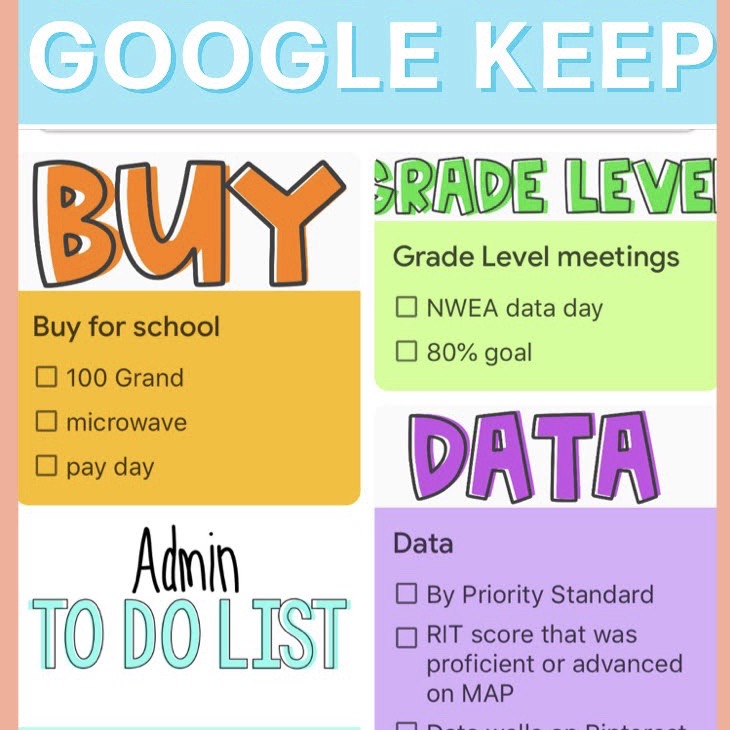
Dropbox – This is the app that I use to share FREEBIES and most Principal Blog files. I pay the annual subscription for this because I have been adding to Dropbox for at least 8 years, if not many more than that.
If you’ve followed me for very long you might have learned that I LOVE clipart. I am a clipart collector. Since my secretary and I create newsletters and images for Facebook together, I share my clipart folder with her. Let me clarify, I buy clipart FOR her to create stuff.
Walmart Grocery App – My grocery list is usually on a steno pad on the kitchen counter. My kids add to it daily. Now, I can add their requests to my cart in the Walmart grocery app along with all the things I have already added. Instead of me adding to the steno pad, I add to the app.
The magic is when you submit your order and they deliver, or you can pick it up already bagged up and they put in your car for you! You guys! This is the most life-changing of them all. Not only have I saved time but I wish I kept track of how much money I am sure I have saved by eliminating impulse purchases.
7 Reasons I Can’t Go Paperless Principal
Now for true confessions. Give me all the planners, notebooks, post-its and pens! Erin Condren, Happy Planner, Plum Planner, Michael Hyatt planner, new Rachel Hollis planner, Franklin Covey…need I list more? You name it and I have it, had it or will have it. Flair pens, InkJoy, Staedtler broadliners, and mechanical pencils make my heart happy.
Below are the tools that keep me from declaring that I am completely paperless.
Binders – Who doesn’t love a good binder system with cute tab dividers? When there are color-coded tabs to match the binder all the stars in the universe have aligned. As I mentioned above I don’t really have a good strategy for how I title things. For the past few years, I make one copy of things I might have shared digitally and put it in a binder. I can flip through the binder faster than I can search all my digital files.

Erin Condren – Raise your hand if you have used an Erin Condren planner from cover to cover. Anyone? You are my hero! I am not sure which hoarding issue is my worst. Hoarding clipart or hoarding Erin Condren planners and supplies?
Steno Pad – My efforts to be a paperless principal got so bad this year I resorted to Steno pads! Does anyone even know what that is? Things happen so fast as a principal that I needed a quick place to jot notes and thoughts. The Steno pad flips up. Flipping to the right knocks my phone off the hook. Turning to the left lands on my computer. Flipping up might spill my coffee if it wasn’t usually gone before I even sit at my desk.

Homemade Notebooks – After purchasing every planner and notebook-style and type on the market, I decided to make my own. This also gave me a really good excuse to use/buy more clipart! I also designed my own notebook pages and cover. Once I am satisfied with the set up I take it to Staples to have it bound. After so much positive feedback from posting a picture on social media, I made this video so you can make your own notebook.
Cool Pens – Finding the right pen is similar to Baby Bear finding the right porridge, chair, and bed in Goldilocks and The 3 Bears. There are pens that smear. Pens that bleed through the paper. Finepoint pens are the worst. Once I discovered my top three favorite pens, of course, I had to have a set at home and the office. (Refer to links above for my 3 favorite.)
Post-it notes – Are you really a principal at all if you don’t have post-it notes everywhere. Home. Office. Bathroom.
Journals – If you can bullet journal with beautiful sketches and organization you get a standing ovation. There are 100 million YouTube videos on how to create and organize bullet journals. I think I watched 90 million. The key to the bullet journal is the table of contents/index. Some videos call it an index and some call it the table of contents.
Buy a journal. Number all the pages. Whether you use your journal to take notes or plan, after you have added something, you add that topic to the table of contents. Mind. Blown.
There you have it. The whole truth and nothing but the truth. The goal is still going to be to become a paperless principal. I just can’t. The amount of space I could save in my house and office if I could just stick with digital tools would be amazing. Old habits are hard to break.
Email overload is the #1 challenge for school principals. Therefore, I promise not to send unnecessary or spammy emails. Emails from The Principal Blog will be worth opening!














I’m so glad I am not alone! I’d love to be all digital, but I, too, can’t remember which app I put what in and get lost in all of my apps! I will continue to stick with the tried and true apps of Google though! Thanks for the post!
I know right?! I want to go all digital too so it pains me. But then I love trying new things too 😜